Do you need to debug PL/SQL units in SQL Developer? You can’t get it to work because someone refuses to open TCP ports between your database and your client? No problem. You can still configure the good old DBMS_DEBUG in your SQL Developer. I know it is deprecated since Oracle Database 12c. It is still available in Oracle Database 19c, and when the alternative is to use no debugger at all, then I don’t hesitate too much to use deprecated features.
Special thanks to Jeff Smith for showing me this hidden jewel.
SQL Developer 20.2 and newer
SQL Developer 20.2 has a new setting “use DBMS_DEBUG”

Now, you can switch the debugger without restarting SQL Developer.
SQL Developer 20.1 and older
Step 1 – Find the Configuration Folder ide.system.dir
Start the SQL Developer (should work for 4.0.x and newer). Open the About dialog. Click on the Properties tab. Search for ide.system.dir.

On my MacBook, the folder is named /Users/phs/.sqldeveloper/system18.4.0.376.1900. SQL Developer stores configuration data in this directory. It has a lot of subdirectories. Each deals with a certain subset of functionality.
Step 2 – Close SQL Developer
This is a very important step. We are going to change a configuration file. SQL Developer reads this file on startup and writes it on shutdown. Hence changing the configuration file while SQL Developer is running will have no effect at all.
Step 3 – Change ide.properties
Add the following line to the ./o.sqldeveloper/ide.properties file in the ide.system.dir folder:
DatabaseDebuggerDisableJDWP=trueThat’s it. Next time you start SQL Developer DBMS_DEBUG will be used instead of DBMS_DEBUG_JDWP.
Use the Debugger
Start the SQL Developer, connect to a schema, open a PL/SQL unit, compile the code with debug, set a breakpoint and select Debug... from the context menu to start debugging.

In the debugging pane you see that DBMS_DEBUG is used. Therefore debugging works without using a TCP port.
Conclusion
I prefer the DBMS_DEBUG_JDWP package because of its remote debugging capabilities. See Hatem Mahmoud’s blog post for more information about that. However, sometimes it is difficult to get the required access rights in a timely manner. And in such situations, it’s good to know other ways to investigate issues without polluting the code under investigation with additional or temporary logging calls.
Updated on 2020-06-26: SQL Developer 20.2 has a new setting “use DBMS_DEBUG”, see screenshot below. Now, you can switch the debugger without restarting SQL Developer.
Updated on 2021-07-22: I’ve moved the content of the previous update into a dedication section at the top of this blog post. Thank you, Martin Bach for this suggestion via Twitter.
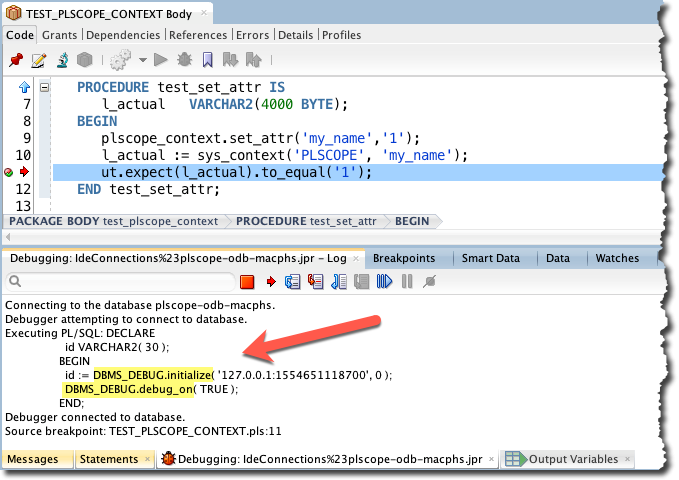
7 Comments
Thanks bro, Works great!!!
Muito bom!
Ajudou pra caramba, consegui fazer a alteração aqui e funcionou!!
[…] can select the debugging package in the preferences of SQL Developer 20.2. For older versions see this blog post to learn how to switch the debugging […]
Hello,
I go navigated from here – I have the same issue as mentioned by the OP in the below post
https://forums.oracle.com/ords/apexds/post/problem-sql-dev-stuck-in-debug-mode-jdwp-disabled-9170
I tried the your recommendation but ending up with the below error. Till now I used the DBMS_DEBUG option which doesn’t work 90% of the time. Debug seem to start but does not show option to step over/into. I have to kill the session every time.
Executing PL/SQL: CALL DBMS_DEBUG_JDWP.CONNECT_TCP( ‘100.64.0.1’, ‘51871’ )
ORA-24247: network access denied by access control list (ACL)
ORA-06512: at “SYS.DBMS_DEBUG_JDWP”, line 68
ORA-06512: at line 1
https://docs.oracle.com/error-help/db/ora-24247/
Process exited.
SQL Developer Version 24.3.1.347
Build 347.1826
And Oracle 19c
You need to grant some privileges to make it work. See prerequisites section in https://www.salvis.com/blog/wp-content/uploads/2020/10/Salvisberg-Debugging-with-the-PLSQL-Debugger-20200520.pdf
Thanks for your prompt response. Oh yes, that is obvious and we got the access to Debug and this is why I said “Till now I used the DBMS_DEBUG option which doesn’t work 90% of the time.” in my original message.
Unfortunately, I’m not sure if I can help you. In any case, I suggest you open an SR and explain exactly what isn’t working.